"News YOU can USE" Posted January 28, 2010
Can't view your lessons? Can't place a file in the dropbox?
Turn on your speakers and view this video and find some helpful hints!
The purpose of this BLOG is to provide additional course details for students enrolled in MS Virtual Public School's Keyboard class, Spring 2010.
Thursday, January 28, 2010
Tuesday, January 26, 2010
Week 4, Keyboarding
Congratulations! You have now mastered the alphabetic keys on the keyboard! Of course, you may want to go back and practice the last few lessons because your timed writing Module 1 Exam is due by Monday. Another reminder, you have an Oral Test this week! More details later in the BLOG! And look for some BONUS POINTS IN THE BLOG!
Keyboarding Techniques
Are you confident that your techniques are helping you type faster and more accurately. Here is a quick review of some techniques for you.
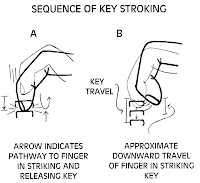
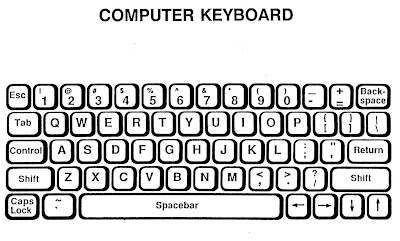
Module 1 Oral Test.
That means you have to call me at 601.810.4923 and we will discuss keyboarding techniques, keyboarding tips, and also Netiquette issues. Please text me or page me through the course to make an appointment for the test. My number is 601.810.4923. Of course, PLEASE DO NOT WAIT until Monday to do this. You have 39 classmates and I want to give each of you equal time.
Timed Writing Instructions



After you have completed your test that you wish to submit, please follow these directions carefully.
Netiquette Discussion
Be sure to read Seth Ross' rules of etiquette. (http://www.albion.com/netiquette/corerules.html) Select an adult with whom you can discuss the rules. Together decide which 3 are the most important rules and why. In the discussion forum give the name of the person with whom you discussed netiquette; list the 3 rules you selected. Tell why you chose each rule and why each one is important. Each rule should be supported with 2-3 sentences each. You must use proper grammar, capitalization, and punctuation. (Two spaces after the end of each sentence!)Keyboarding Techniques
Are you confident that your techniques are helping you type faster and more accurately. Here is a quick review of some techniques for you.
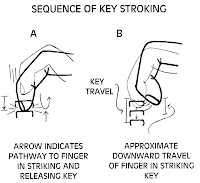
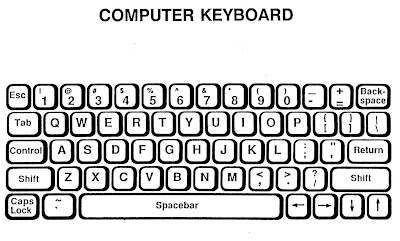
Module 1 Oral Test.
That means you have to call me at 601.810.4923 and we will discuss keyboarding techniques, keyboarding tips, and also Netiquette issues. Please text me or page me through the course to make an appointment for the test. My number is 601.810.4923. Of course, PLEASE DO NOT WAIT until Monday to do this. You have 39 classmates and I want to give each of you equal time.
Timed Writing: READ THIS DOCUMENT CAREFULLY!!!!!
Exam 1 Part B: Timed Writing Instructions
Print this document so you can check off each item as you complete it.
You will now complete the exam in MicroType 4.2. This will be a timed writing. You will have one minute to type as much of the sample text as quickly and accurately as you can. Remember, your goal is to have fewer than three errors. It is better to go a little slower and make fewer errors than go too fast and make too many mistakes.
You may want to do the Quick Review sections in MicroType 4.2 to practice and warm up before taking this exam.
Important Tips: You will find some great tips (below) that you should read before beginning to type your timed writing. Be sure to read all of this page before you begin to type.
Timed Writing Instructions
Open the Microtype 4.2 program and login
- On the main screen, Click. Timed Writing (clock face) located in the green section on the left side of the screen. Select Writing 1 for one minute.
- Make sure Writing01 is highlighted. The Timing Link should be set to 1 minute.
- In the Timing Options Display timer should be checked.
- You should uncheck the Beep every 15 seconds option.
- Then click the OK button.
- Pressing OK will give you the Timed Writing Dialog box. It should look similar to the box displayed below. Your text to be keyed will appear in blue in the dialog box above the typing box.
- Read the message window that pops up and then click the OK button. Please do not tap the ESC key but continue to type until your time is completed.
VERY IMPORTANT:
- When you press a key on your keyboard, the clock timer will begin, so please do not press any keys until you have read this entire document.
- When you are ready, position yourself in the correct typing position, press the Tab key to indent, and begin to type the text from the dialog box at the top of the screen.
- Continue typing at a steady pace until the minute is up.
- You must type the timed writing twice. Your work will be saved automatically.
Important Timed Writing Tips
REMINDERS on Timed Writings:- The timer starts the minute you hit a key.
- Do not begin until you are ready. Minimize distractions as much as possible so you can perform at your very best.
- It has always been standard practice in keyboarding to use two spaces after the end-of-sentence punctuation (periods, questions marks, exclamation marks) and colons (:). Not keying two spaces at the end of a sentence will count as an error each time you make this mistake.
- Use the TAB key to indent paragraphs. Using the space bar will count as multiple errors.
- Press the ENTER key only at the end of a paragraph. Microtype will display this symbol 8 to indicate that Enter should be pressed. (Do not press the ENTER key at the end of a printed line.
- If you are an experienced typist you may finish the document before the timer stops. If this happens, do not stop the software will return to the beginning of the document and you should continue typing.
- Your goal is to key at least 9 gwam (gross words a minute) with three or fewer errors. (To receive an "A" on this assignment, you need to key at least 15 gwam.
- If you did not meet your goal, simply complete the Quick Review in MicroType and then retake the timing. You may retake the timing as many times as you like before you submit it to your teacher
How to Submit Your Test
After you have completed your test that you wish to submit, please follow these directions carefully.
1. Return to the main screen and access the Report menu as shown in the diagram.
2. Select Timed Writings from the dropdown menu.
3. When you access the Timed Writing Report, the first screen is a summary screen of the timed writings taken.
4. Scroll down the page until the writing summary that is to be submitted is visible. Your name, date, Writing 01 and both first and second attempt information must be visible on the screen. Click Print Screen to capture the image of your results.
5. Open the Word Processing Program; paste your test results screen (Ctrl+V). Save the file as xxexam_1 (replace xx with your initials) and submit it to the dropbox.
NOW FOR THE GOOD STUFF:
BONUS POINTS
Did you sign up as a follower on this BLOG? (See Welcome to Keyboarding for instructions.)
For 9 Bonus Points this week, add a comment to the bottom of this post (under comments, using your sign-in for the Blog (usually your email).
- Write a sentence to tell what you liked most about this module
- Write another sentence to tell what you liked least.
- Add a sentence about how you would change this module if you had the chance.
Tuesday, January 12, 2010
Week 2, Keyboarding
What a week for you--snow, ice, schools closed--but most of you still managed to get some work done in your online class. Thanks for getting through all that Orientation material. You earned some great bonus points. And it's not too late for the rest of you. You can complete the Orientation module through this week. After that, it's too late to earn those Bonus points.
Keyboarding FAQs (Frequently Asked Questions)
Q--How do I install MicroType 4.2 on my computer?
A--See Class BLOG for Week 1. Also see Course Information, Module 1.
Q--Why do I need a class folder?
A--So you can easily find your work to submit to the dropbox.
.
Q--How do I create a folder?
A--See Class Blog for Week 1. Also see Course Information, Module 1.
Q--How do I turn in assignments to the dropbox?
A--See Class BLOG for Week 1. Also see Course Information, Module 1.
Q--How can I check my grades?
A--Check my Progress on the Home Page.
Q--What is that green button on the upper right side of the Home Page?
A--It's the pager; click on it to make or receive instant pages from me and the class.
Q--What is that noise that I hear when I sign in to the course Home Page?
A--It's the instant messaging pager. See answer above.
Q--How can I see what I made on dropboxes?
A--Check "updates" on the course home page; Go to the Dropbox and read Comments.
Q--When are assignments due?
A--Assignments are made each Tuesday; they are due the following Monday by 6 pm.
Q--What happens if my Computer crashes?
A--Get a flash drive (aka "thumb drive") first thing tomorrow and back up your files daily.
Keyboarding Rules
(You are responsible for each of the following rules and others that will be added in the future. Please use these rules in all dropbox and discussion posts. Points will be deducted for infractions.)
Q--How do I install MicroType 4.2 on my computer?
A--See Class BLOG for Week 1. Also see Course Information, Module 1.
Q--Why do I need a class folder?
A--So you can easily find your work to submit to the dropbox.
.
Q--How do I create a folder?
A--See Class Blog for Week 1. Also see Course Information, Module 1.
Q--How do I turn in assignments to the dropbox?
A--See Class BLOG for Week 1. Also see Course Information, Module 1.
Q--How can I check my grades?
A--Check my Progress on the Home Page.
Q--What is that green button on the upper right side of the Home Page?
A--It's the pager; click on it to make or receive instant pages from me and the class.
Q--What is that noise that I hear when I sign in to the course Home Page?
A--It's the instant messaging pager. See answer above.
Q--How can I see what I made on dropboxes?
A--Check "updates" on the course home page; Go to the Dropbox and read Comments.
Q--When are assignments due?
A--Assignments are made each Tuesday; they are due the following Monday by 6 pm.
Q--What happens if my Computer crashes?
A--Get a flash drive (aka "thumb drive") first thing tomorrow and back up your files daily.
Keyboarding Rules
(You are responsible for each of the following rules and others that will be added in the future. Please use these rules in all dropbox and discussion posts. Points will be deducted for infractions.)
- Space once after a comma (,) within a sentence.
- Space twice after punctuation at the end of a sentence before you key another sentence. (Do not space before punctuation.)
- Space twice after a colon (:) within a sentence.
- Do not space after beginning parenthesis; space once after the ending parenthesis, except at the end of a sentence. (example).
- Press Tab to indent a sentence. Do not press space bar to move the text to the right..
- Begin every sentence with a capital letter.
- Capitalize proper names.
- Do not type in all caps.
- Review your work for correctness BEFORE submitting the Enter Key!
- Spell check can check your work, but it can't check your mind. (examples: to, too, two; see, sea.)
- Sit in a comfortable chair with your back against the back of the chair, your feet flat on the floor, your arms relaxed over the home row keys. (asdf jkl;)
- Keep your eyes on the screen--not your fingers--as you key the letters.
- Strike each key with a quick, snap key stroke while keeping home row keys covered.
- Strike the enter key with your right little finger (the ; finger).
- Strike the space bar with a quick, down and in motion with your right thumb.
- Rest after each lesson by standing to stretch and moving your arms and hands in semi-circles.
- Take a screen shot of your class folder and sub folders. Hint: Expand (or double click) your class folder so all sub folders are visible.
- Attach it to an email with the Subject Line of My Folders
- Send the email to me (dannie.mckee@gmail.com) with the Subject: My Folders
Subscribe to:
Posts (Atom)








