Netiquette Discussion
Be sure to read Seth Ross' rules of etiquette. (http://www.albion.com/netiquette/corerules.html) Select an adult with whom you can discuss the rules. Together decide which 3 are the most important rules and why. In the discussion forum give the name of the person with whom you discussed netiquette; list the 3 rules you selected. Tell why you chose each rule and why each one is important. Each rule should be supported with 2-3 sentences each. You must use proper grammar, capitalization, and punctuation. (Two spaces after the end of each sentence!)Keyboarding Techniques
Are you confident that your techniques are helping you type faster and more accurately. Here is a quick review of some techniques for you.
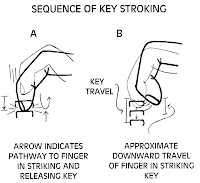
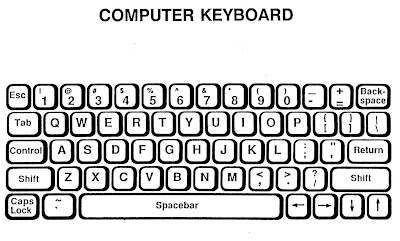
Module 1 Oral Test.
That means you have to call me at 601.810.4923 and we will discuss keyboarding techniques, keyboarding tips, and also Netiquette issues. Please text me or page me through the course to make an appointment for the test. My number is 601.810.4923. Of course, PLEASE DO NOT WAIT until Monday to do this. You have 39 classmates and I want to give each of you equal time.
Timed Writing: READ THIS DOCUMENT CAREFULLY!!!!!
Exam 1 Part B: Timed Writing Instructions
Print this document so you can check off each item as you complete it.
You will now complete the exam in MicroType 4.2. This will be a timed writing. You will have one minute to type as much of the sample text as quickly and accurately as you can. Remember, your goal is to have fewer than three errors. It is better to go a little slower and make fewer errors than go too fast and make too many mistakes.
You may want to do the Quick Review sections in MicroType 4.2 to practice and warm up before taking this exam.
Important Tips: You will find some great tips (below) that you should read before beginning to type your timed writing. Be sure to read all of this page before you begin to type.
Timed Writing Instructions
Open the Microtype 4.2 program and login
- On the main screen, Click. Timed Writing (clock face) located in the green section on the left side of the screen. Select Writing 1 for one minute.
- Make sure Writing01 is highlighted. The Timing Link should be set to 1 minute.
- In the Timing Options Display timer should be checked.
- You should uncheck the Beep every 15 seconds option.
- Then click the OK button.
- Pressing OK will give you the Timed Writing Dialog box. It should look similar to the box displayed below. Your text to be keyed will appear in blue in the dialog box above the typing box.
- Read the message window that pops up and then click the OK button. Please do not tap the ESC key but continue to type until your time is completed.
VERY IMPORTANT:
- When you press a key on your keyboard, the clock timer will begin, so please do not press any keys until you have read this entire document.
- When you are ready, position yourself in the correct typing position, press the Tab key to indent, and begin to type the text from the dialog box at the top of the screen.
- Continue typing at a steady pace until the minute is up.
- You must type the timed writing twice. Your work will be saved automatically.
Important Timed Writing Tips
REMINDERS on Timed Writings:- The timer starts the minute you hit a key.
- Do not begin until you are ready. Minimize distractions as much as possible so you can perform at your very best.
- It has always been standard practice in keyboarding to use two spaces after the end-of-sentence punctuation (periods, questions marks, exclamation marks) and colons (:). Not keying two spaces at the end of a sentence will count as an error each time you make this mistake.
- Use the TAB key to indent paragraphs. Using the space bar will count as multiple errors.
- Press the ENTER key only at the end of a paragraph. Microtype will display this symbol 8 to indicate that Enter should be pressed. (Do not press the ENTER key at the end of a printed line.
- If you are an experienced typist you may finish the document before the timer stops. If this happens, do not stop the software will return to the beginning of the document and you should continue typing.
- Your goal is to key at least 9 gwam (gross words a minute) with three or fewer errors. (To receive an "A" on this assignment, you need to key at least 15 gwam.
- If you did not meet your goal, simply complete the Quick Review in MicroType and then retake the timing. You may retake the timing as many times as you like before you submit it to your teacher
How to Submit Your Test
After you have completed your test that you wish to submit, please follow these directions carefully.
1. Return to the main screen and access the Report menu as shown in the diagram.
2. Select Timed Writings from the dropdown menu.
3. When you access the Timed Writing Report, the first screen is a summary screen of the timed writings taken.
4. Scroll down the page until the writing summary that is to be submitted is visible. Your name, date, Writing 01 and both first and second attempt information must be visible on the screen. Click Print Screen to capture the image of your results.
5. Open the Word Processing Program; paste your test results screen (Ctrl+V). Save the file as xxexam_1 (replace xx with your initials) and submit it to the dropbox.
NOW FOR THE GOOD STUFF:
BONUS POINTS
Did you sign up as a follower on this BLOG? (See Welcome to Keyboarding for instructions.)
For 9 Bonus Points this week, add a comment to the bottom of this post (under comments, using your sign-in for the Blog (usually your email).
- Write a sentence to tell what you liked most about this module
- Write another sentence to tell what you liked least.
- Add a sentence about how you would change this module if you had the chance.








What I liked most about Module 1 was that I really could see myself improving from one try to the next. What I liked least about Module 1 was that I sat and keyed too long and made my shoulders sore! I don't really have any ideas on how to improve the Module. The key to getting all the work done is time management.
ReplyDeleteThanks, Chris, for those comments. I am very glad that you mentioned time management as being a tool in finishing your assignments as scheduled.
ReplyDeleteI liked to see that I could actually type really good. I did not really like to type, but this class is making my typing better. For improvement I know that I can take my time more often because these lessons do go fast.
ReplyDeletethanx for the instructions. they really helped
ReplyDeletewhat i liked most about module is was that it was actually kind fun and also easy.
ReplyDeleteWhat I liked most is that the blog had great tips and information. What I did not like is that I got tired too fast! To improve the module add more funny pictures!
ReplyDeleteIf I would have changed anything it was the pace in which i took everything
ReplyDelete